Stellic Degree Audit Tool Info for Advisors
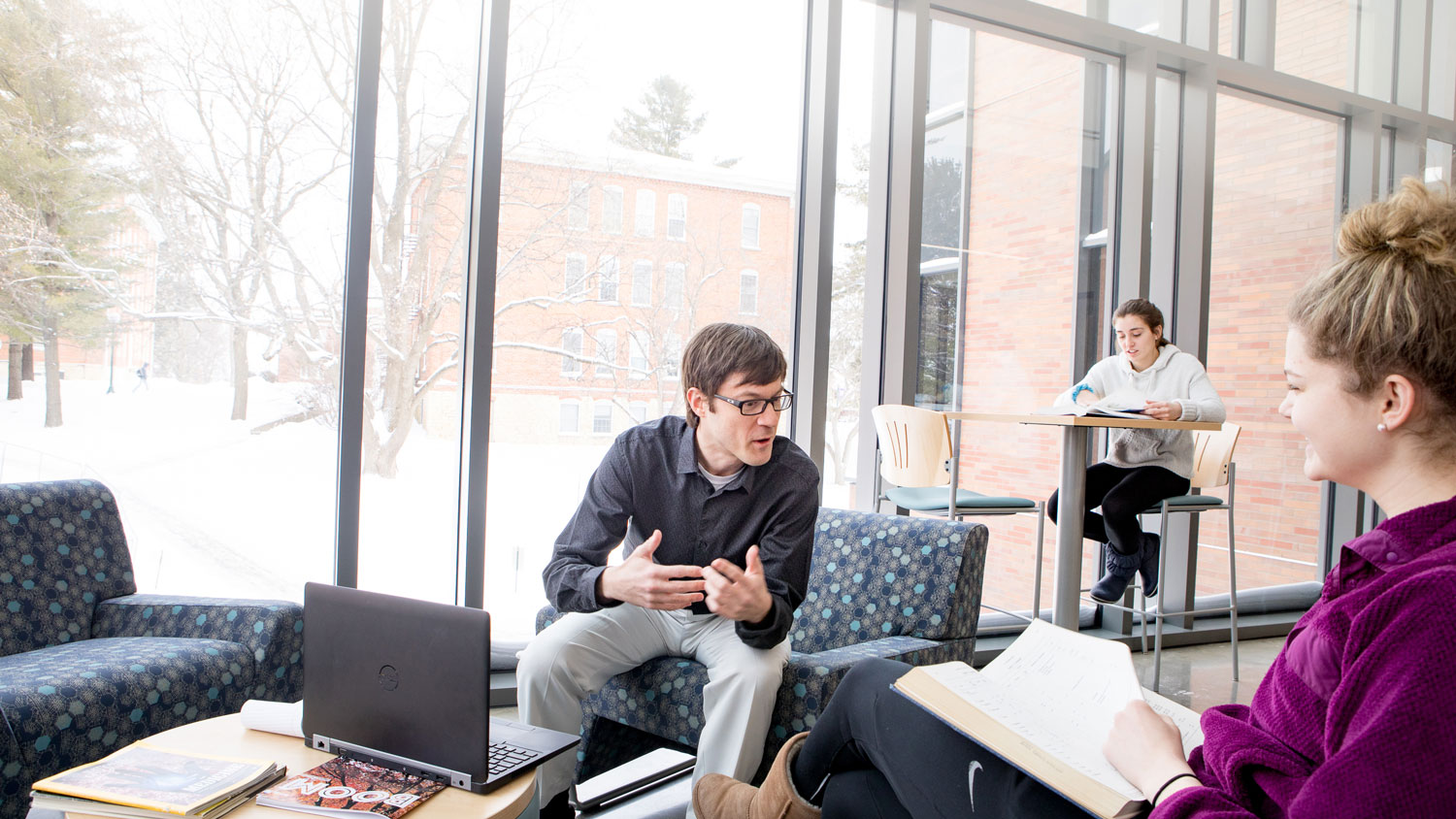
Stellic is a degree management tool that allows students and advisors to track their progress as they complete degree and major requirements in real time, plan coursework, and take ownership of academic success at Cornell.
What you'll need to log in:
Username: Cornell username (e.g. JDoe@cornellcollege.edu)
Password: self-service/email password
Stellic Quickstart Guide for Advisors
Instructional videos for advisors
Stellic degree audit tool FAQs
What can I do in Stellic?
There are a number of ways that Stellic can work for you!
- Track your advisees’ degree progress.
- Search for classes that meet degree/major/minor requirements.
- Take and save notes from advising meetings.
- Communicate with advisees, Registrar staff, and Student Success Center staff.
- Request waivers/substitutions.
How do I make a waiver/substitution request in Stellic?
Exceptions are made on the student’s audit. If an advisor has permission to be able to make an exception, a series of three dots will appear next to categories or courses. When the advisor selects the three dots, a menu will be available, which includes ‘make exceptions.’ Choose 'waiver' or 'substitution' from the drop-down box and enter in the information required. Click 'submit':
The audit for the student will refresh and the exception will be applied once the Registrar verifies with the department chair and approves it:
My advisee just made a change to their schedule/declared a new major or minor. When will this change be reflected in Stellic?
Stellic updates every morning, so any changes made should be reflected in Stellic the following day.
What if my advisees’ degree/major/minor requirements in Stellic seem incorrect?
Please email registrar@cornellcollege.edu to ask for clarification&mdaswh;Stellic is able to be customized for major/minor requirements and students in a very short amount of time if something is not counting correctly!
How do I save my frequent searches or reports?
There are a number of filters you can use to search for students. Once you have used the filters and saved the population of students you want, you can click the button “save as report” at the top of your screen next to the filters you’ve chosen. You may save up to 30 reports at one time:
Who can help me with questions about Stellic?
Registrar staff are available to assist you with Stellic-related questions and concerns. Please email registrar@cornellcollege.edu.
